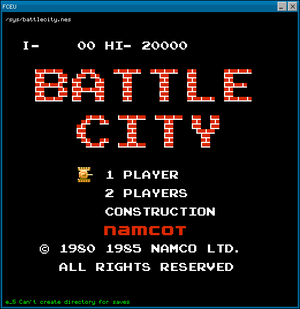Fceu
FCE Ultra - is one of the best emulators of NES on Linux, DOS, Windows, BeOS, MacOS, and now on Kolibri and Menuet!
After program execution you have to input full path to the NES file that you want to be executed and press Enter (the path echo on the upper part of the window).
Supported mappers: 0-11, 13, 15-19, 21-26, 32-34, 40-49, 51, 52, 57, 59,
61, 64-80, 82, 83, 85-97, 99, 105, 107, 112-115, 117-119, 140, 144, 151-156,
160, 180, 182, 184, 189, 225-229, 232, 234, 235, 240-242, 246, 248-250, 255
Emulator version: 0.96
Port version: 0.3
Porter: Asper (asper.85@mail.ru)
Installation and execution
KolibriOS image does not contain FCEU. It can be found in "extra\fceu" directory.
To install the program you need just to copy fceu to any place you want and you can run it.
Main keys
A - Turbo B
S - Turbo A
Left Control or Z or Space - B
Left Alt or X - A
Enter/Return - Start
Tab or BackSpace - Select
Cursor Down - Down
Cursor Up - Up
Cursor Left - Left
Cursor Right - Right
History of changes
09.07.09 == Port v0.3 == Emulator v0.96
- 33 new mappers were add (48, 51, 52, 57, 61, 72, 74, 77, 82, 83, 88, 92, 96,
114, 115-117, 140, 144, 152-156, 189, 227, 232, 234, 235, 242, 248-250)
- new emulated devices were add (power pads, game pads, zapper, arkanoid,
shadow, Family BASIC Keyboard)
- select virtual joystick
- faster graphics output
- fps output
- output messages to the debug board
- see full list of changes in the "ChangeLog.txt" file
24.10.08 == Port v0.2 == Emulator v0.42
- working with sys. function 70
- make saves
- load saves
- make screenshots
- Turbo A and Turbo B keys were add
- work in OS Kolibri only because of using sys. function 70
01.09.08 == Port v0.1 == Emulator v0.42
- load NES files
- execution of NES files
- scale window size
- work in OS Kolibri and Menuet
Compilation
1. Download DOS version of developers' package DJGPP (from official website http://www.delorie.com
or from ftp://kolibrios.org/users/Asper/DJGPP/), unpack the archieves (C:/DJGPP directory recommended).
DJGPP contains gcc, ld, make etc programs' versions that we need.
2. Create new environment variable DJGPP with the value of the full path
to the djgpp.env file (for example C:/DJGPP/djgpp.env)
3. Download menuetlibc package, which contain libraries for work with
KolibriOS
(can be found here http://diamond.kolibrios.org).
If you don't want to compile those libraries yourself, you can download precompiled
version from here ftp://kolibrios.org/users/Asper/menuetlibc/menuetos.7z (size: 1 065 827 bytes).
Unpack the archieve anywhere.
4. Go to the menuetos directory from the point 3 and copy the full path
from that directory (for example D:/OS/menuetos).
Create new environment variable MENUETDEV and set it's value equal to the path you've copied before.
5. Add paths to the directories menuetos/linuxtools (for example
D:\OS\menuetos\linuxtools;), menuetos/include
(for example
D:\OS\menuetos\include;), DJGPP/bin (for example
C:/DJGPP/bin;) to the environment variable Path.
6. Download and unpack FCEU_v0.2_src.7z(http://asper.ucoz.ru).
7. To compile the program first run MKbase.bat (it will compile base code
of FCEU), then run MK.bat
(it will compile the code which belong to the KolibriOS and it will link all *.o files and you will get the executable file fce).
Note:
In WinXP environment variable can be created like that:
a. Click "My computer" icon by the right button of the mouse
b. Menu "System Properties"
c. Tab "Advanced"
d. Button "Environment Variables"
e. On the frame "System variables" button "New"
f. Remember to press "OK" buttons in "Environment Variables" and "System Properties" windows after environment variables creating(changing).
References
1] http://fceultra.sourceforge.net - sources of fceu
2] http://asper.ucoz.ru - sources of fceu port for KolibriOS
3] http://board.kolibrios.org/viewtopic.php?f=9&t=1132 - discussion on the KolibriOS forum
4] ftp://kolibrios.org/users/Asper/DJGPP/ - DJGPP for compilation of fceu
| |||||