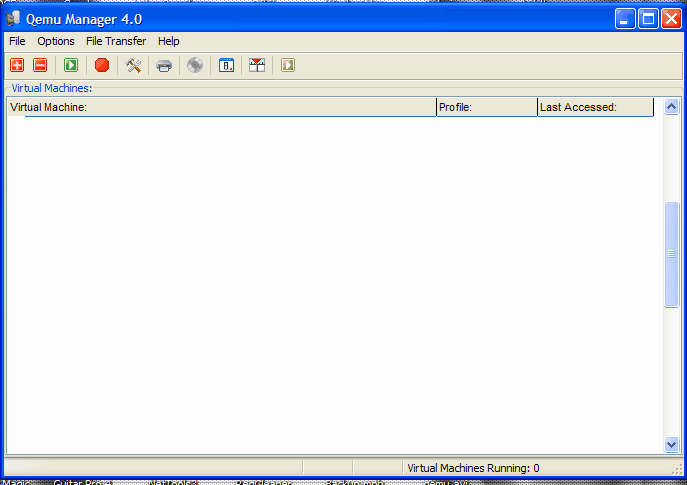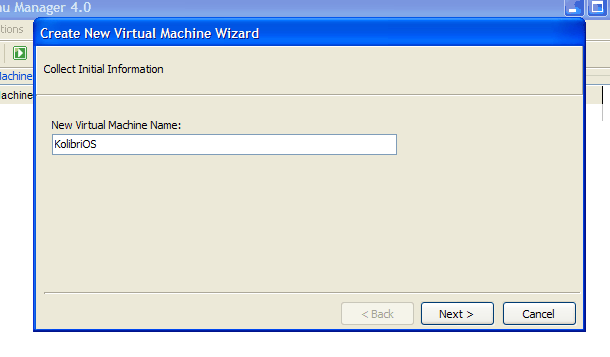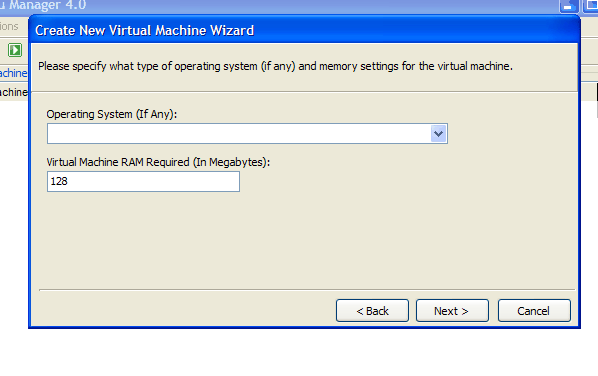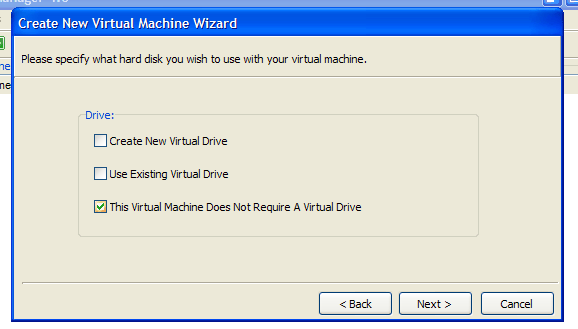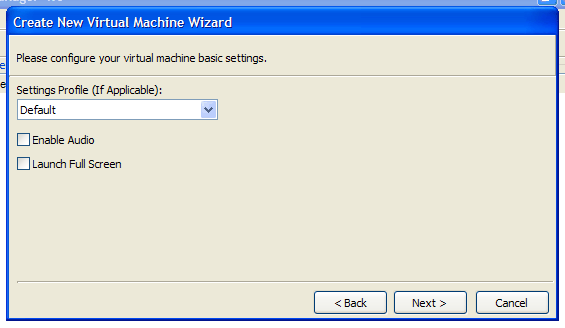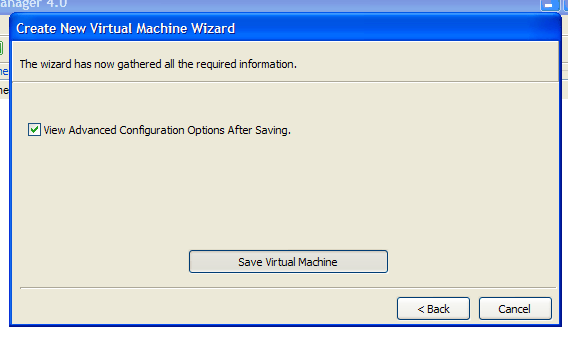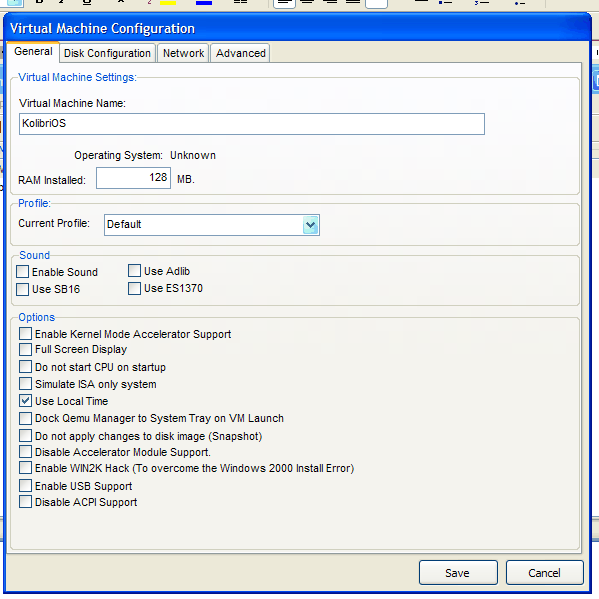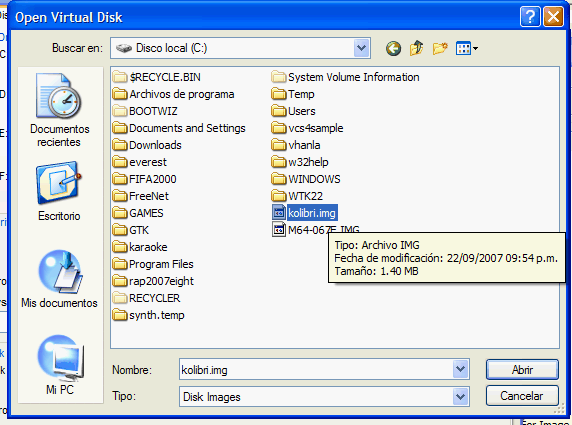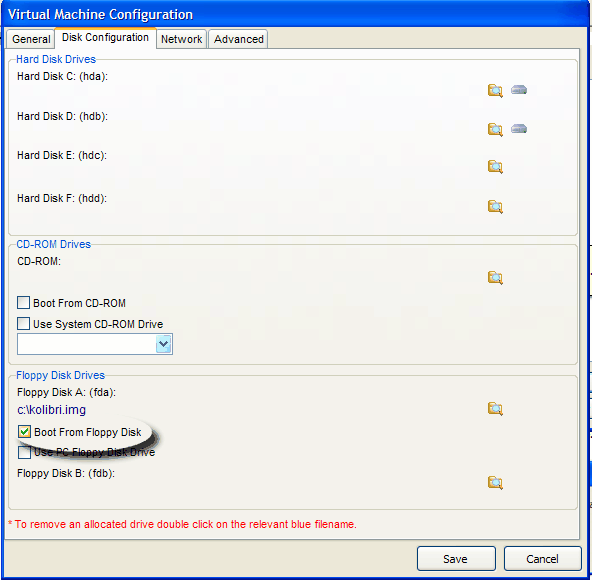Difference between revisions of "Setting up QEMU"
| Line 1: | Line 1: | ||
| − | The purpose of this tutorial is to | + | The purpose of this tutorial is to setup KolibriOS in QEMU (virtual machine emulator), so we’re going to need these programs/files: |
* Qemu Manager – download it from [http://www.davereyn.co.uk www.davereyn.co.uk] | * Qemu Manager – download it from [http://www.davereyn.co.uk www.davereyn.co.uk] | ||
| Line 50: | Line 50: | ||
[[Image:Img00013.gif|Img00013.gif]] | [[Image:Img00013.gif|Img00013.gif]] | ||
| − | + | Now just click Play, and let it fly! | |
| − | |||
| − | |||
| − | |||
| − | |||
| − | and | ||
| − | |||
| − | |||
| − | |||
| − | |||
| − | |||
| − | |||
| − | |||
| − | |||
| − | |||
| − | |||
| − | |||
| − | |||
| − | |||
| − | |||
| − | |||
| − | |||
| − | |||
| − | |||
| − | |||
| − | |||
| − | |||
| − | |||
| − | |||
| − | |||
| − | |||
| − | |||
| − | |||
| − | |||
| − | |||
| − | |||
| − | |||
| − | |||
| − | |||
| − | |||
| − | |||
| − | |||
| − | |||
[[Category:Manuals]] | [[Category:Manuals]] | ||
Revision as of 16:32, 7 February 2013
The purpose of this tutorial is to setup KolibriOS in QEMU (virtual machine emulator), so we’re going to need these programs/files:
- Qemu Manager – download it from www.davereyn.co.uk
- KolibriOS floppy disk image – www.kolibrios.org
The first thing we’re going to do is to setup KolibriOS virtual machine on Qemu Manager, so it’s assumed that you have installed it already.
Launch Qemu Manager and you will see the following window.
Click on the ![]() toolbar button to add a new machine. Then it will ask you to write the new virtual machine name:
toolbar button to add a new machine. Then it will ask you to write the new virtual machine name:
Then click Next and in that window fill the Virtual Machine RAM textbox with a RAM needed, remember that KolibriOS support 8MB of RAM as a minimum, I suggest using 64Mb
Click Next and in this window check “This Virtual Machine Does Not Require A Virtual Drive”
In the next window don’t modify anything:
Click Next and in the following window click on “Save Virtual Machine” button
It will show you the following window:
Select the “Disk Configuration” tab and click on the shown button, which is for choosing our KolibriOS floppy image:
Then select the appropiate floppy image
It will warn you but just click YES to continue:
Next select “Boot from floppy disk”
Now just click Play, and let it fly!