Difference between revisions of "Networking for dummies"
| Line 1: | Line 1: | ||
| − | The only current way to access the internet in KolibriOS is through an | + | The only current way to access the internet in KolibriOS is through an Ethernet connection. Drivers are available for [[Drivers#Network|various types of Ethernet cards.]] To access the internet, you'll need to connect the Ethernet card of your KolibriOS PC to a network that has a gateway to the internet. (A router). Setups that use PPP on the client computer (straight connection to some DSL modem for example) are not suported yet.<br /> |
== Netcfg == | == Netcfg == | ||
Netcfg is the name of the program that's responsible for loading the network drivers that are needed on your system. <br /> | Netcfg is the name of the program that's responsible for loading the network drivers that are needed on your system. <br /> | ||
| − | Only | + | Only Ethernet devices are supported so far. <br /><br /> |
| − | When opening the program, you will presented with a list of network devices that are | + | When opening the program, you will be presented with a list of network devices that are detected in your computer.<br /> |
[[Image:netcfg.png]]<br /> | [[Image:netcfg.png]]<br /> | ||
| − | It's possible to load the network driver for an interface by selecting | + | It's possible to load the network driver for an interface by selecting the desired interface and pressing the 'start device' button that will appear in the upper left corner of the program. |
In normal circumstances however, all drivers will already be loaded, because netcfg is executed silently at booting time. <br /> | In normal circumstances however, all drivers will already be loaded, because netcfg is executed silently at booting time. <br /> | ||
| − | In autorun.dat (open with a text editor) there is a list of programs that are loaded at booting time, in this list you'll find 'netcfg A'. <br /> | + | In /sys/config/autorun.dat (open with a text editor) there is a list of programs that are loaded at booting time, in this list you'll find 'netcfg A'. <br /> |
The parameter 'A' makes netcfg load all drivers and then exit immediately. | The parameter 'A' makes netcfg load all drivers and then exit immediately. | ||
== Netstat == | == Netstat == | ||
| − | Netstat gives an overview of the active network devices, and the various protocols running | + | Netstat gives an overview of the active network devices, and the various protocols running for them. <br /> |
| − | |||
[[Image:loopback.png]]<br /> | [[Image:loopback.png]]<br /> | ||
| − | |||
[[Image:ipv4.png]]<br /> | [[Image:ipv4.png]]<br /> | ||
| − | Here you can see the current IPv4 settings of this device (example from virtualbox) | + | ''Here you can see the current IPv4 settings of this device (example from virtualbox). |
| − | == | + | == ZeroConfig == |
| − | + | zeroconf is a program that will try to contact the DHCP server on each network interface to get the IPv4 settings needed for your machine. | |
| + | If no such server is found on your network, zeroconf will by default choose a link-local IPv4 address. | ||
| + | You will not be able to browse the web with such an address. | ||
| + | You can configure network settings from netstat program, or alternatively you can edit /sys/config/network.ini manually and restart zeroconf or reboot the whole system.<br /> | ||
This program is also run automatically at booting time from autorun.dat | This program is also run automatically at booting time from autorun.dat | ||
Latest revision as of 18:45, 25 May 2016
The only current way to access the internet in KolibriOS is through an Ethernet connection. Drivers are available for various types of Ethernet cards. To access the internet, you'll need to connect the Ethernet card of your KolibriOS PC to a network that has a gateway to the internet. (A router). Setups that use PPP on the client computer (straight connection to some DSL modem for example) are not suported yet.
Netcfg
Netcfg is the name of the program that's responsible for loading the network drivers that are needed on your system.
Only Ethernet devices are supported so far.
When opening the program, you will be presented with a list of network devices that are detected in your computer.
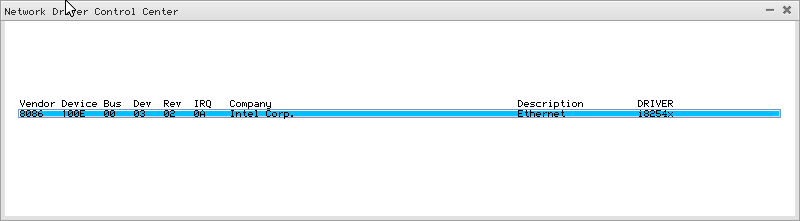
It's possible to load the network driver for an interface by selecting the desired interface and pressing the 'start device' button that will appear in the upper left corner of the program.
In normal circumstances however, all drivers will already be loaded, because netcfg is executed silently at booting time.
In /sys/config/autorun.dat (open with a text editor) there is a list of programs that are loaded at booting time, in this list you'll find 'netcfg A'.
The parameter 'A' makes netcfg load all drivers and then exit immediately.
Netstat
Netstat gives an overview of the active network devices, and the various protocols running for them.
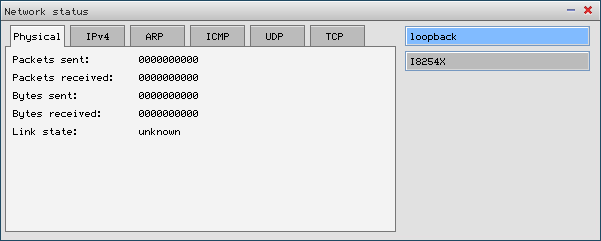
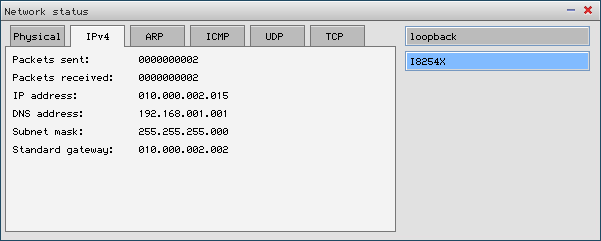
Here you can see the current IPv4 settings of this device (example from virtualbox).
ZeroConfig
zeroconf is a program that will try to contact the DHCP server on each network interface to get the IPv4 settings needed for your machine.
If no such server is found on your network, zeroconf will by default choose a link-local IPv4 address.
You will not be able to browse the web with such an address.
You can configure network settings from netstat program, or alternatively you can edit /sys/config/network.ini manually and restart zeroconf or reboot the whole system.
This program is also run automatically at booting time from autorun.dat