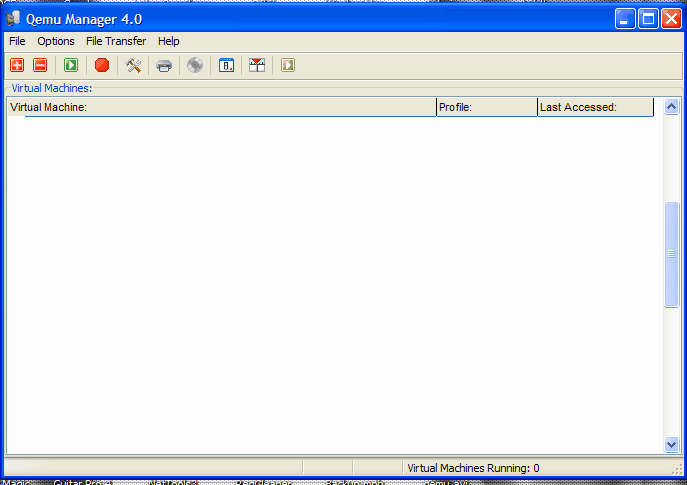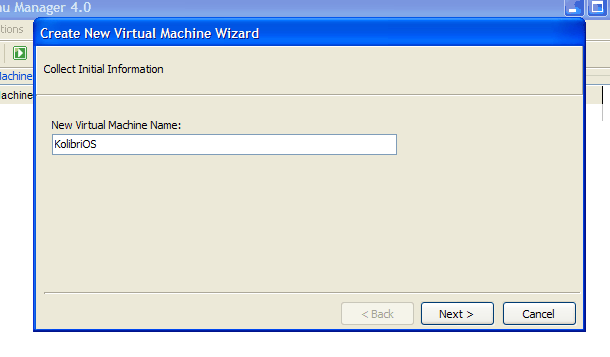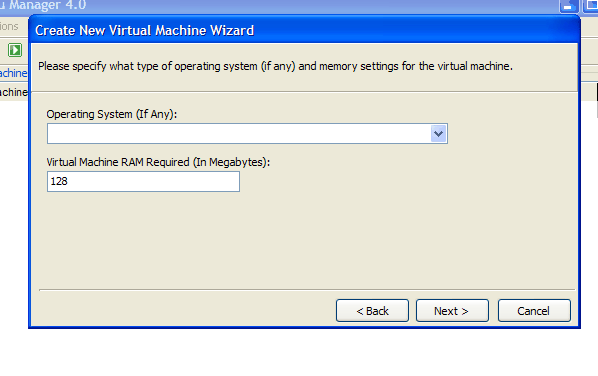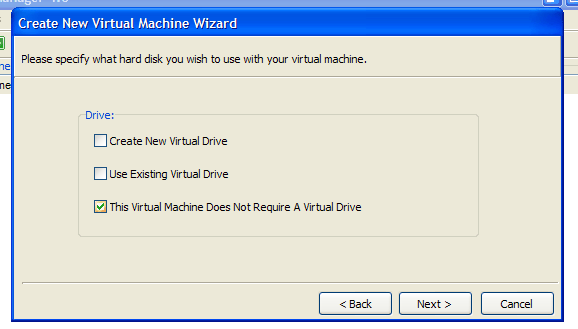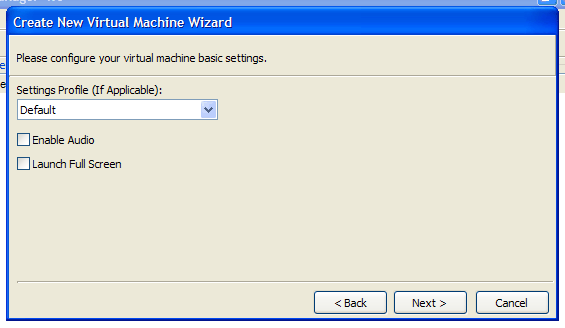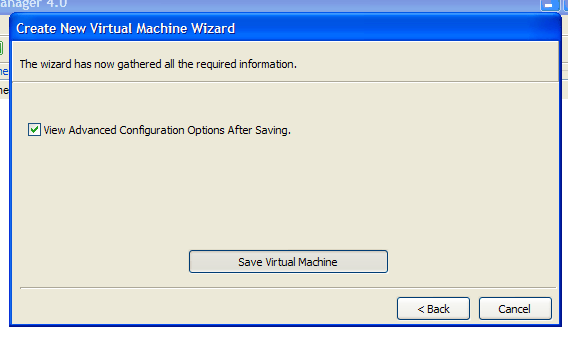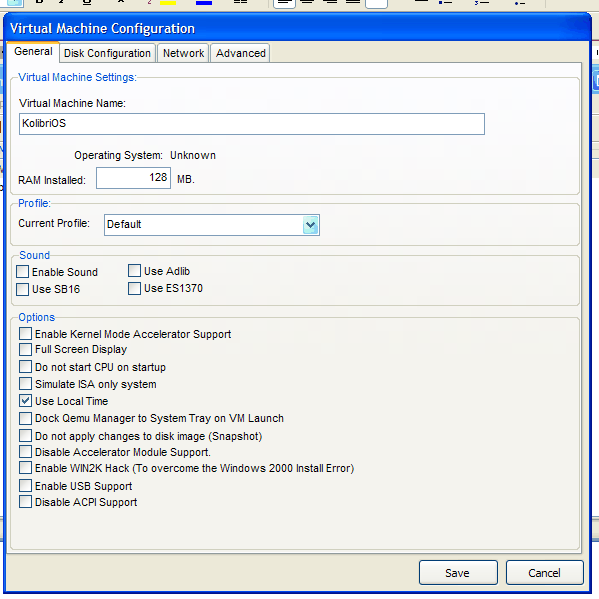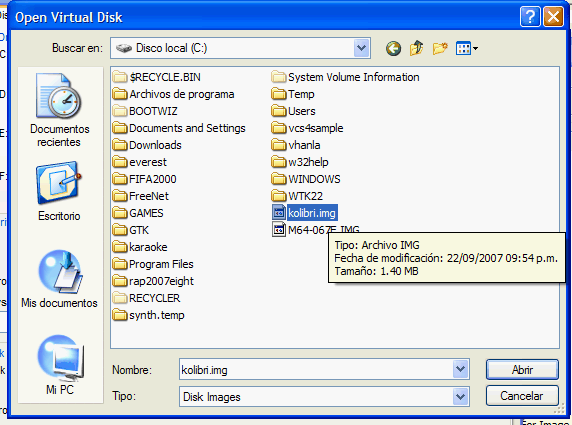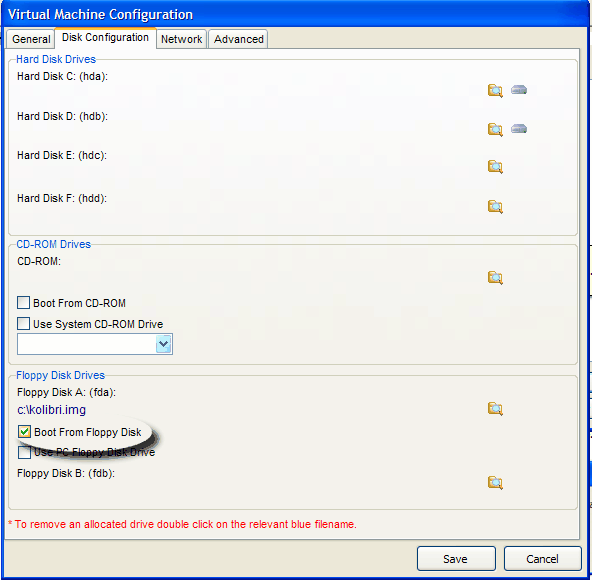Setting up QEMU: Difference between revisions
No edit summary |
mNo edit summary |
||
| Line 14: | Line 14: | ||
-L . | -L . | ||
:BIOS, VGA BIOS and keymaps in current directory. <ref>http://qemu.weilnetz.de/qemu-doc.html#index-g_t_002dL-93</ref> | : BIOS, VGA BIOS and keymaps in current directory. <ref>QEMU man page http://qemu.weilnetz.de/qemu-doc.html#index-g_t_002dL-93</ref> | ||
-m 128 | -m 128 | ||
:Virtual RAM size to megs megabytes. <ref>http://qemu.weilnetz.de/qemu-doc.html#index-g_t_002dm-21</ref> | : Virtual RAM size to megs megabytes. <ref>QEMU man page http://qemu.weilnetz.de/qemu-doc.html#index-g_t_002dm-21</ref> | ||
-fda /path/to/kolibri.img | -fda /path/to/kolibri.img | ||
:Floppy disk image <ref>http://qemu.weilnetz.de/qemu-doc.html#index-g_t_002dfda-31</ref> | : Floppy disk image. <ref>QEMU man page http://qemu.weilnetz.de/qemu-doc.html#index-g_t_002dfda-31</ref> | ||
-boot a | -boot a | ||
:Boot floppy first <ref>http://qemu.weilnetz.de/qemu-doc.html#index-g_t_002dboot-20</ref> | : Boot floppy first. <ref>QEMU man page http://qemu.weilnetz.de/qemu-doc.html#index-g_t_002dboot-20</ref> | ||
-hda /path/to/c100.img | -hda /path/to/c100.img | ||
-hdb /path/to/c100_2.img | -hdb /path/to/c100_2.img | ||
:Hard disk image <ref>http://qemu.weilnetz.de/qemu-doc.html#index-g_t_002dhda-33</ref> | : Hard disk image. <ref>QEMU man page http://qemu.weilnetz.de/qemu-doc.html#index-g_t_002dhda-33</ref> | ||
-localtime | -localtime | ||
:Set virtual machine time to host machine time | : Set virtual machine time to host machine time | ||
-vga vmware | -vga vmware | ||
:Emulating vga card <ref>http://qemu.weilnetz.de/qemu-doc.html#index-g_t_002dvga-60</ref> | : Emulating vga card. <ref>QEMU man page http://qemu.weilnetz.de/qemu-doc.html#index-g_t_002dvga-60</ref> | ||
-net nic,model=ne2k_pci -net user | -net nic,model=ne2k_pci -net user | ||
:Net settings <ref>http://qemu.weilnetz.de/qemu-doc.html#index-g_t_002dnet-70</ref> | : Net settings. <ref>QEMU man page http://qemu.weilnetz.de/qemu-doc.html#index-g_t_002dnet-70</ref> | ||
-soundhw ac97 | -soundhw ac97 | ||
:Emulating sound hardware <ref>http://qemu.weilnetz.de/qemu-doc.html#index-g_t_002dsoundhw-26</ref> | : Emulating sound hardware. <ref>QEMU man page http://qemu.weilnetz.de/qemu-doc.html#index-g_t_002dsoundhw-26</ref> | ||
Revision as of 23:55, 21 May 2013
The purpose of this tutorial is to setup KolibriOS in QEMU (virtual machine emulator).
Using command line
If you already familiar with QEMU but have toubles with net, simply add following options to the qemu start command:
-net nic,model=ne2k_pci -net user
It should work fine. So the whole run command looks like this:
qemu -L . -m 128 -fda /path/to/kolibri.img -boot a -hda /path/to/c100.img -hdb /path/to/c100_2.img -localtime -vga vmware -net nic,model=ne2k_pci -net user -soundhw ac97
Where
-L .
- BIOS, VGA BIOS and keymaps in current directory. [1]
-m 128
- Virtual RAM size to megs megabytes. [2]
-fda /path/to/kolibri.img
- Floppy disk image. [3]
-boot a
- Boot floppy first. [4]
-hda /path/to/c100.img -hdb /path/to/c100_2.img
- Hard disk image. [5]
-localtime
- Set virtual machine time to host machine time
-vga vmware
- Emulating vga card. [6]
-net nic,model=ne2k_pci -net user
- Net settings. [7]
-soundhw ac97
- Emulating sound hardware. [8]
Using Qemu Manager
Step by step tutorial follows! We’re going to need these programs/files:
- Qemu Manager – download it from www.davereyn.co.uk
- KolibriOS floppy disk image – www.kolibrios.org
The first thing we’re going to do is to setup KolibriOS virtual machine on Qemu Manager, so it’s assumed that you have installed it already.
Launch Qemu Manager and you will see the following window.
Click on the ![]() toolbar button to add a new machine. Then it will ask you to write the new virtual machine name:
toolbar button to add a new machine. Then it will ask you to write the new virtual machine name:
Then click Next and in that window fill the Virtual Machine RAM textbox with a RAM needed, remember that KolibriOS support 8MB of RAM as a minimum, I suggest using 64Mb
Click Next and in this window check “This Virtual Machine Does Not Require A Virtual Drive”
In the next window don’t modify anything:
Click Next and in the following window click on “Save Virtual Machine” button
It will show you the following window:
Select the “Disk Configuration” tab and click on the shown button, which is for choosing our KolibriOS floppy image:
Then select the appropiate floppy image
It will warn you but just click YES to continue:
Next select “Boot from floppy disk”
Now just click Play, and let it fly!
References
- ↑ QEMU man page http://qemu.weilnetz.de/qemu-doc.html#index-g_t_002dL-93
- ↑ QEMU man page http://qemu.weilnetz.de/qemu-doc.html#index-g_t_002dm-21
- ↑ QEMU man page http://qemu.weilnetz.de/qemu-doc.html#index-g_t_002dfda-31
- ↑ QEMU man page http://qemu.weilnetz.de/qemu-doc.html#index-g_t_002dboot-20
- ↑ QEMU man page http://qemu.weilnetz.de/qemu-doc.html#index-g_t_002dhda-33
- ↑ QEMU man page http://qemu.weilnetz.de/qemu-doc.html#index-g_t_002dvga-60
- ↑ QEMU man page http://qemu.weilnetz.de/qemu-doc.html#index-g_t_002dnet-70
- ↑ QEMU man page http://qemu.weilnetz.de/qemu-doc.html#index-g_t_002dsoundhw-26